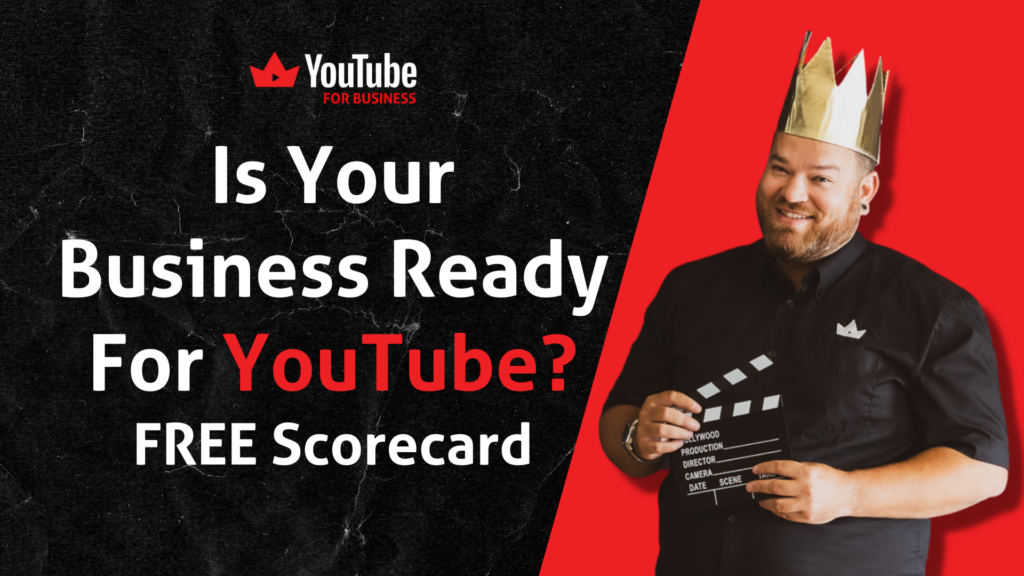Restream is a really good software to use for live streaming. I should know because I use it whenever I go live. If you’re planning to use Restream but you’re not sure how to get started, watch the video and check out the rest of my post.
I’ve talked about Restream a lot recently in my live show, Clean Your Lens. I actually broadcast the live episodes with this software, and I think it’s amazing overall. It offers a lot of features that can give your viewers a great experience when they watch your live streams.
In this post, I’m giving you an insider overview of Restream as some sort of guide about the features you can enjoy. But for a more in-depth version of this, I highly recommend that you watch my video about it. In the video, I basically give a demo on how to go about Restream as you’re starting out.
I’m only focusing on Restream’s Live Studio for now, and we’ll talk about the more advanced features in my other videos later.
Getting Started with Restream
- Sign up for an account with Restream.
- Head to Restream dashboard once you’ve logged in.
- Add a social account by clicking Add Channel.
- Choose the platform you want to connect to Restream.
- Input login details as needed.
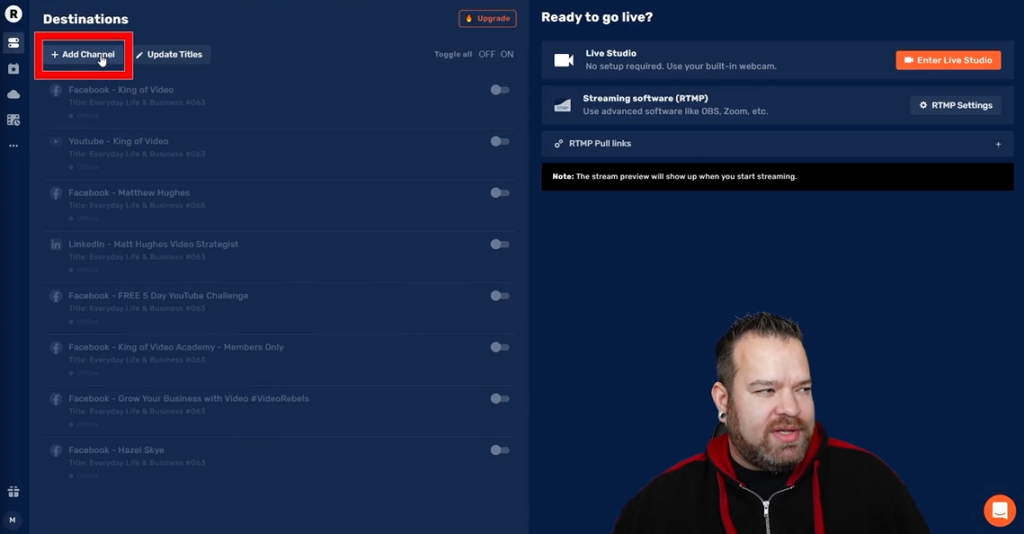
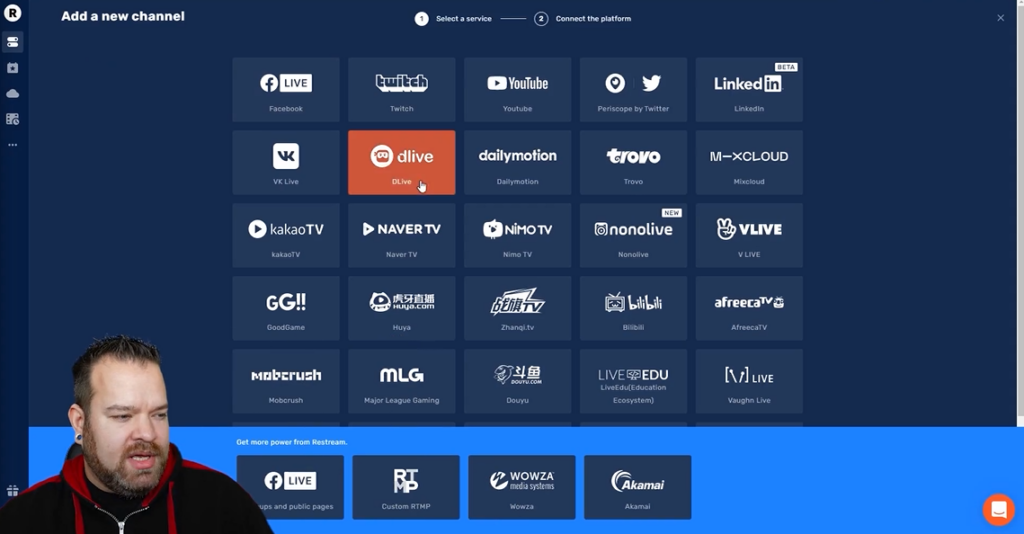
This is basically how you get started. Pretty easy right? But of course, it doesn’t end there. As I’ve said before, Restream – Live Studio offers a whole bunch of features like chat overlay, captions, graphics, and so on.
Restream Features
Chat Overlay
With Chat Overlay, you can share with your audience the chat feed. Viewers can see each others’ comments as you go live.
It’s an amazing feature exclusive to this software. I have not seen it anywhere else as of now.
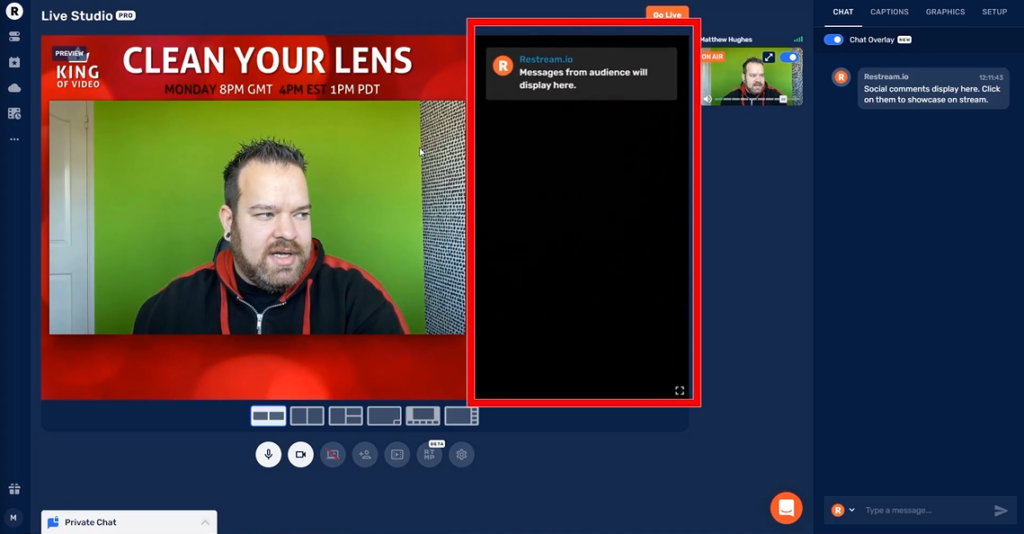
Captions
With Captions, you can create text for your banner. You can use captions to emphasize anything you said as you’re live. If someone asks you a question, you can put it out there for the rest of the audience to see like what I do in my show, Clean Your Lens. I also use it to tell my audience where to follow me for my socials.
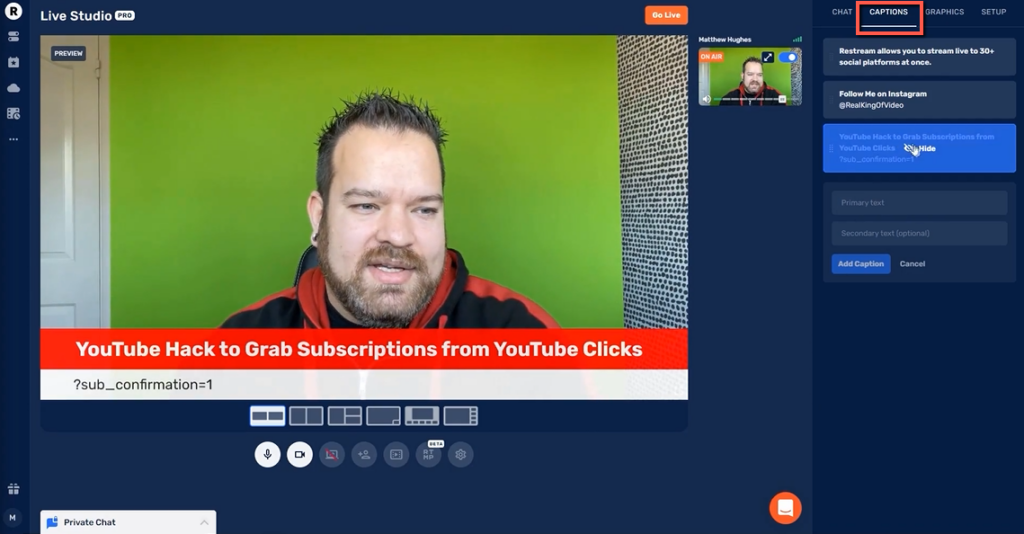
Customizable Graphics
If you want to emphasize your branding, this is a really good feature for you. You can choose a theme, add in a logo, and set the primary color. You can also change your background. There are a bunch of backgrounds to choose from but you can create your own and upload it.
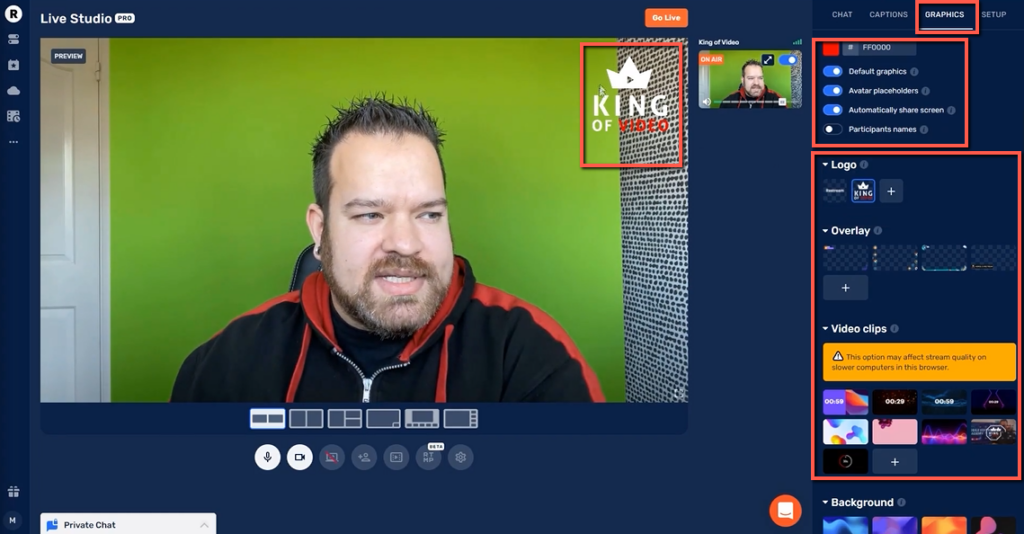
Live Show Recording
When it comes to recording a show, Restream is certainly better than the other software that I see recommended. Restream’s recording quality is just great. So, if you’re recording a podcast and you have guests, this software is really for you. You have the option to download your live show as a video or audio file once you click on end stream. If you have multiple speakers in your show, you can also download individual tracks for each speaker, which is amazing. Note that these options are available for the paid or pro version.
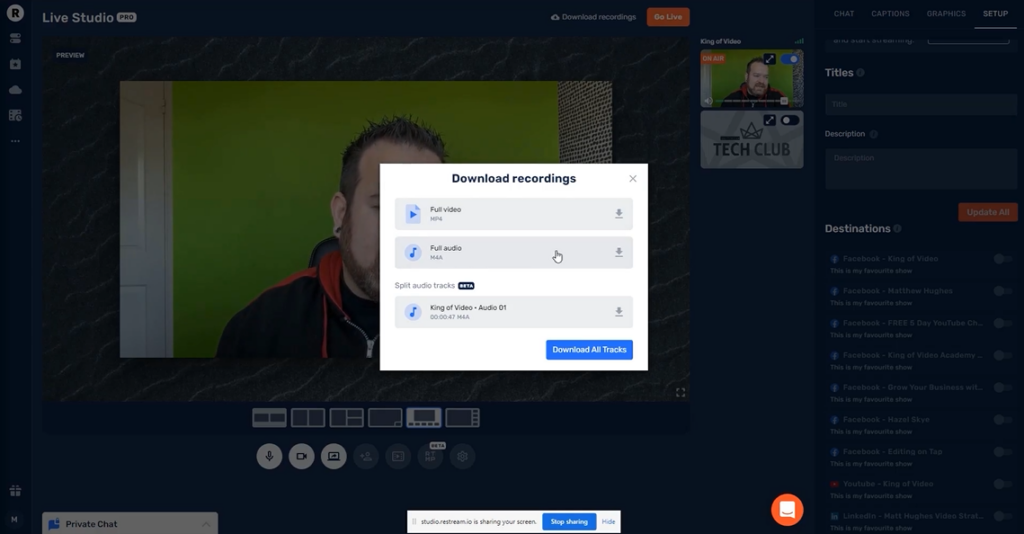
Restream: FREE OR PRO?
I must tell you that some of Restream’s features are not available when you’re on the free plan. I understand that you want to maximize your revenue and that’s why you might choose to stick with the free version. But here’s a little comparison between the free plan and the pro version.
Personalized Branding
Personally, I’m big on branding all the time. And what I really like about Restream is that it gives me lots of options to bring my brand to my live streams. To do this, I need access to certain things that are only available on a paid or pro account. You already saw how you can customize stuff like the graphics and captions. Plus, with the paid version, you can also remove the Restream logo and replace it with your own. So, between the free plan and a pro account, I’d definitely upgrade to pro.
Streaming in HD
In a paid account, you can live stream in Full HD 1080 at 30fps. I personally want to stream in the best quality possible, so I’m happy I can do it with Restream. But there’s a caveat to this, you need to have a good internet connection and your camera must be capable of streaming in 1080.
FREEBIES AND PERKS
I hope you found my Restream guide useful, and I’m ending this post with a list of freebies and perks that I mentioned in my video.
I have a Canva Template for Restream, you can use it as you wish, and it absolutely doesn’t cost anything. Feel free to grab that one anytime.
If you haven’t signed up for Restream yet, use this affiliate link to enjoy a bit of discount or free credit.
And if you want to explore Restream further, I have a Masterclass for it. It’s a low-cost training that’s broken up into digestible chunks for you to learn more about this amazing software.
So, that’s it then, guys. Again, do watch my Restream Tutorial video on YouTube for fuller details. Don’t forget to subscribe to King of Video on YouTube, and follow me on Instagram and Facebook. Cheers!