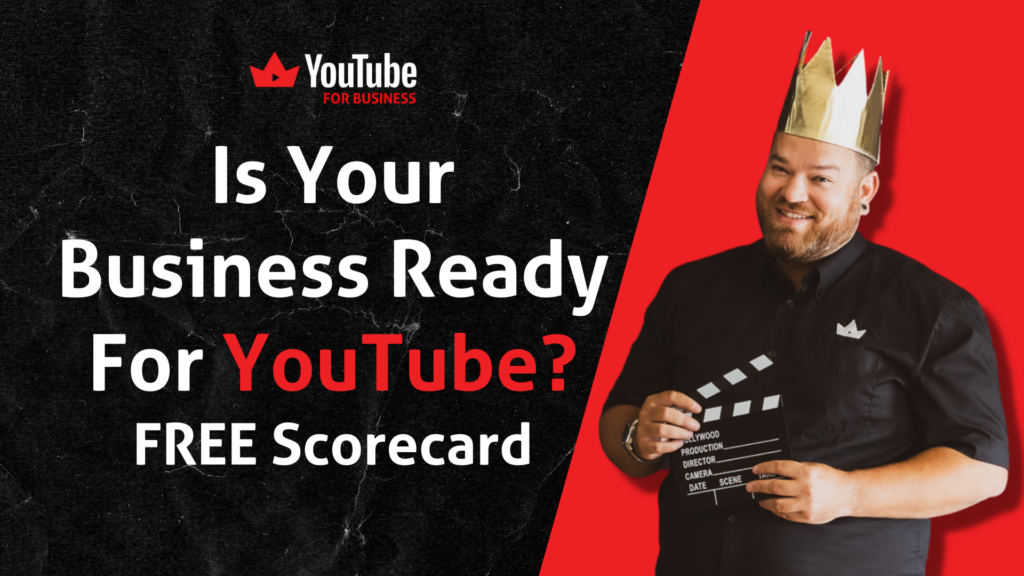Are you looking to increase your YouTube subscribers? Creating a YouTube subscription link is an essential part of growing your channel.
Check out the YouTube video or continue reading the blog post to discover how to create a YouTube subscribe link and gain insightful tips on how to get more subscribers.
In this blog, we’ll show you how to create a YouTube subscribe link for 2021, as well as some helpful tips for getting more subscribers.
Creating a YouTube subscription link is easy and takes only 3 steps. Here’s how to do it:
Tip #1: Directly Linking to the Channel
Adding “?sub_confirmation=1” to the end of your YouTube URL will enable users to confirm their subscription when they click on the link. This is a great way to ensure that your viewers are actually subscribed to your channel. To add this to your URL, simply add “?sub_confirmation=1” to the end of the link. For example:
- Original URL: https://www.youtube.com/mychannel
- Updated URL: https://www.youtube.com/mychannel?sub_confirmation=1
Below is the exact sample image of how it will look like:
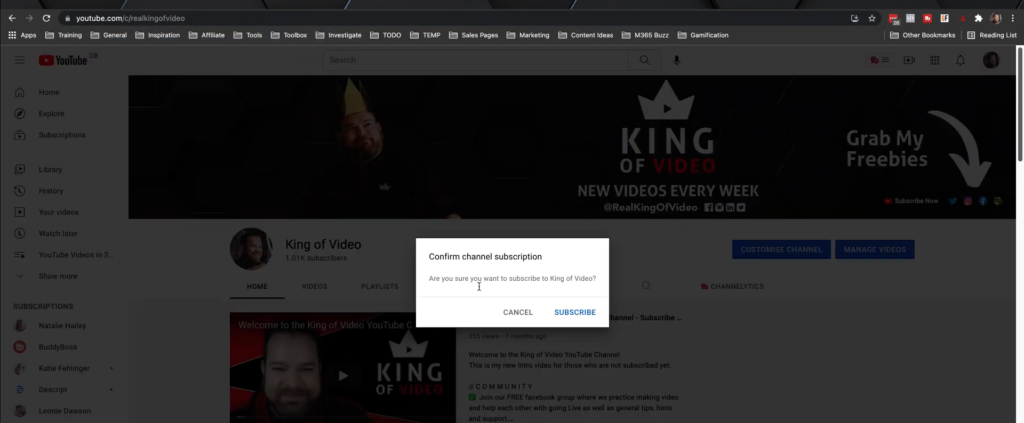
TIP #2: Use a short URL service
Rebrandly is a great tool for creating branded short URLs for use in YouTube videos and it’s FREE! These short URLs are great for providing viewers with an easy-to-remember link to your video and can help increase clickthrough rates. By creating a short URL with Rebrandly, you can customise the link with your own branded domain name and track the performance of the link using Rebrandly’s analytics tools. This allows you to gain valuable insights into how your viewers are interacting with your video and which links are the most effective.
Below is the exact sample image of how it will look:
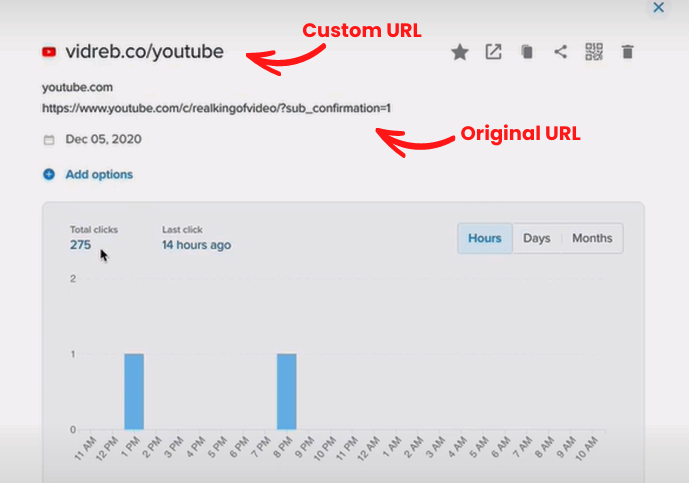
TIP #3: Text Replacement
Text Replacement is a great way to make your life easier when creating and sharing YouTube links. It’s an iOS feature that allows you to create shortcuts for words, phrases, and URLs. With Text Replacement, you can create a shortcut like “YT” for your full YouTube URL, so when you type “YT” into your iOS device, it automatically replaces it with your full YouTube URL. This makes it much easier to quickly create and share YouTube links without having to type out the full URL every time.
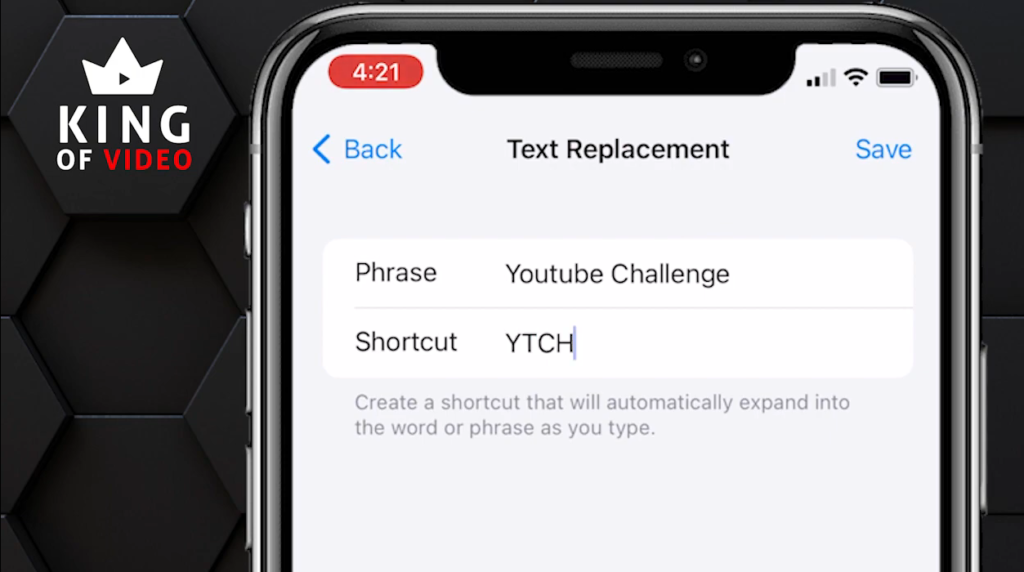
Below are the exact sample images of what it will look:
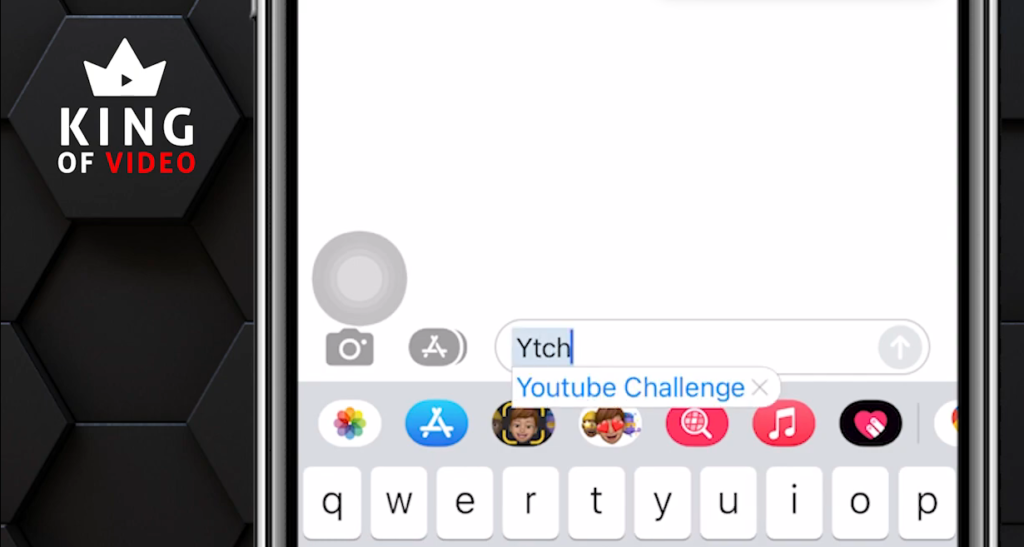
That’s it for now. I hope that’s been useful and that you’ve got some really great tips from this blog and I hope it’s inspired you to come up with some interesting stories to create your videos for your users. For more details about this topic, I highly recommend that you watch my video.
If you need help with your videos, we can get on a Video Strategy Call so we can work something out in real time. I also offer courses about videos on YouTube For Business.
For updates, just follow me on Facebook and Instagram.
See you in my next post!