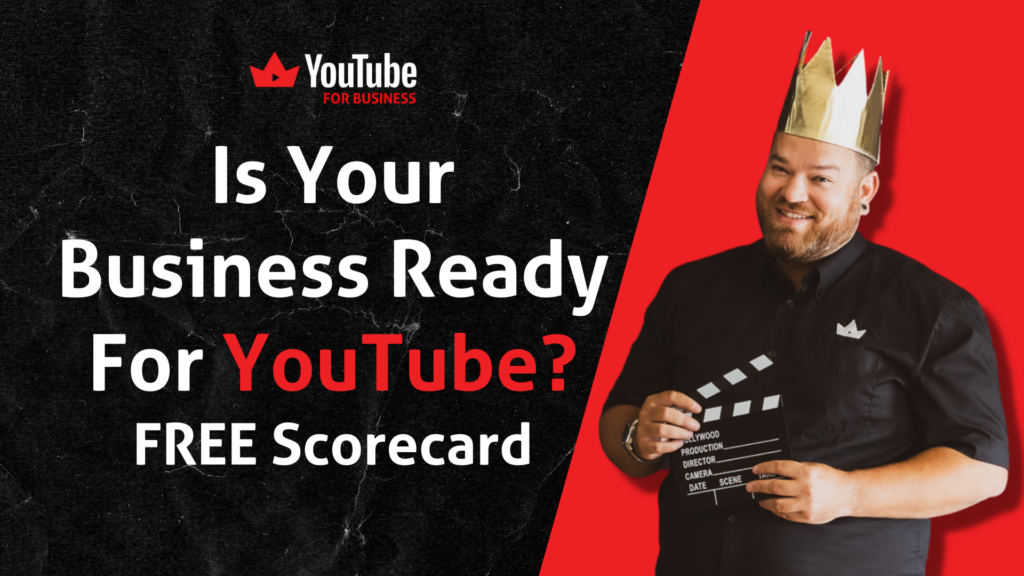Are you a video creator looking for an easy way to transcribe and edit your videos?
If so, you may want to check out the Descript video editing tool. Descript is an innovative video editing platform that enables you to quickly and accurately transcribe your videos, automatically detect and remove unnecessary parts, and easily make edits to the audio and video.
In this Blog, I’m going to show you how to edit a YouTube video with Descript. It is a fantastic video editing tool, transcription tool, and content-repurposing tool. In fact, it solves so many problems. I absolutely love this software and I think this is a great place to start. If you’re just getting started with editing there are lots of other tools you can use. Final Cut Pro, Adobe Premier Pro, and all that kind of good stuff, but Descript will get you started and will help you speed up the process.
Watch the video below or read the rest of this post to learn how to edit your video with Descript.
The first step that you need to do is to download Descript by clicking this link: https://vidreb.co/DSYT. Sign up and download the Descript App.
One of the great things about Descript when you\’re getting started, is that you can sign up for free. You can have a FREE version of this, or you can also upgrade to CREATOR and PRO. I use pro because of the amazing things and unlimited features that it has.
But you can absolutely start with the FREE version. You’ll get one hour of transcription per month, which is great and you can do one watermark-free video per month as well. So if you’re just getting started with the intro video, maybe you could try it out and see how you get on with it, then sign up for at least “CREATOR.”
The creator is what I will say is the minimum, and if you switch over, you can see it’s $15 a month, so it’s not a massive amount of money. There are versions of video editing tools out there, but I can tell you the majority of the free versions are very limited. You do end up having to pay lots for them.
So $15 a month for something like Descript, once you see the features that we have in here, you’ll be convinced it\’s worth paying the money to go and do it.
The second step is to import your video files into Descript. You can do this by clicking the “Import” button in the top left corner of the window. Select the video file you want to edit and click “Open” to add it to your “Project”.
Once your video is imported, you can begin editing it. You can record and upload any video you’d like to edit, or you can type in the script of your video. Once you’ve chosen your source material, Descript will transcribe the audio of your video in real time, and you can even adjust the speed of the transcription if you need to. This makes it easy to quickly and accurately transcribe any video you’d like to edit.
Once you’ve transcribed your video, Descript allows you to easily edit out any unnecessary parts. Its AI-powered algorithms are able to detect and remove any silence, pauses, and other non-essential parts of your video, which can save you a lot of time and effort. Descript also allows you to quickly and easily make edits to the audio and video of your video, such as adding background music or adjusting the volume.
Descript’s timeline view makes it easy to trim and rearrange your clips, add transitions and effects, or add text and titles. To make changes to a clip, simply select it in the timeline and use the Inspector panel to adjust settings. You can also click and drag clips to change their order in the timeline.
When you’ve finished editing, you can export your video file in a variety of formats. Descript also supports exporting directly to YouTube and Vimeo, making it easy to share your videos with the world.
Overall, Descript is a great video editing tool that can help you quickly and easily transcribe, edit, and optimise your videos. Its AI-powered algorithms make it easy to remove any unnecessary parts and make edits to the audio and video of your video. So, if you’re looking for an easy way to edit and optimise your videos, give Descript a try!
That’s it for now. I hope that’s been useful and that you’ve got some really great tips from this blog and I hope it’s inspired you to come up with some interesting stories to create your videos for your users. For more details about this topic, I highly recommend that you watch my video. Let me know in the comments if you’ve managed to edit one.
If you need help with your videos, we can get on a Video Strategy Call so we can work something out in real time. I also offer courses about videos in the YouTube For Business.
For updates, just follow me on Facebook and Instagram.
See you in my next post!
Happy Editing!